|
often we need to document some of the object alignment, the most direct example is the choice options in each question item. If the manual alignment of various options, then, is undoubtedly a very difficult task. If the loan form, then it much easier. Describe how to use the form below alignment option features: Ribbonfirst click the "Insert" tab "Table" function group "form" button, and then insert a two-line 4 form. Check this form first line of the four cells, click on the function area "form tool" under the "Layout" tab "merge" function group "Merge Cells" command, these four into a single cell cells, used to enter the choice of casual working part. Position your mouse on the line, and then click the function area "start" tab "section" function group "No" button to the right of a small triangle, then the pop-up menu, select the appropriate number style. Form the second row of four cells can be used just enter A, B, C, D four choices. input is complete, select this form, then click the function area "form tool" under the "Design" tab "Table Style" function group "Borders" button on the right of the small triangle in the pop-up menu, click " frame line "command, shown in Figure 1, set the table for the boundless border edges, so come on can not see the form. 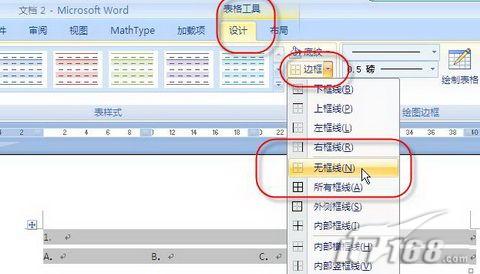 Figure 1 Word 2007 Form Tools then check this form, copy, positioning your mouse under the table to paste the paragraph tag to the desired number on it. line, and good results shown in Figure 2. Now have the option to not align very easy, huh, huh.
|