Office software is closely linked to the PDF,the PDF is also must have to control!
Set home Page Add to Favorites
|
1, create a document
Text: Click on "Create a PDF Document" button, the page size of definition, you can default, but also can be A4 size to define common to determine the function of a toolbar activated. Click the "Add a new object" in the drop-down menu, you will find that there were 8 new object categories, and that is to add text, add images, add new graphics, add a straight line, add the rectangle, add the filling of the rectangular, elliptical add, add filling of elliptical, as shown in Figure 1, through which the object will be created 8 article.  Figure 1
click on the "add text", in the text box to enter text, or paste the text there. I remind the default does not support the Chinese show, click on the "object" menu "of new object properties" command, out of the "Properties" window, click the "import font" font selected into the Chinese love to. As shown in Figure 2.
 Figure 2
through re-enter or paste text, the effect of the formation of the article as shown in Figure 3.
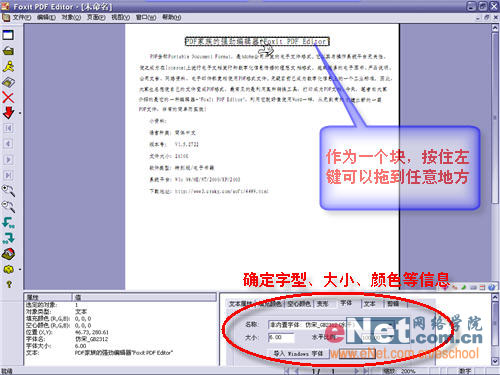 Figure 3
|