|
现在越来越多的人使用 Adobe InDesign CS2 来排版,InDesign 的功能是非常强大的,但是 InDesign 并不包含数学公式图形的输入方法,为此我们需要用第三方插件来输入,或在其它专业软件中做好后再置入。
一、数学公式的输入
1、InMath 和 MathMagic
InDesign CS2 的数学插件有 InMath 和 MathMagic,都有 MAC 和 WIN 版本,但遗憾的是 InMath 插件操作不方便,功能也不强,InMath 类似于 MS Word 中域的方法,是定义了字符的大小和位置,可以直接在 InDesign 中编辑修改。
安装 InMath 后会有二个面板,一个表达式向导面板和一个样式面板:

第一步:根据模板新建一个公式样式:
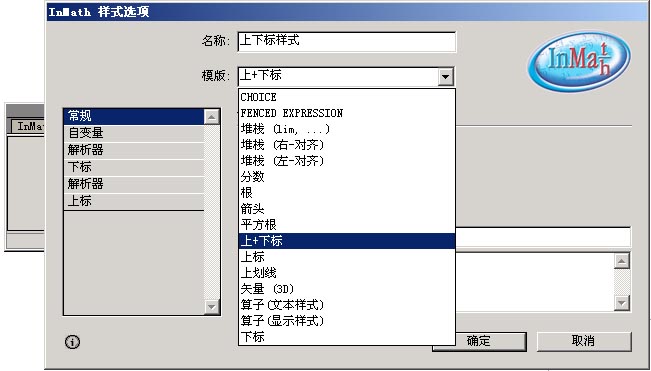
可以调整字符的大小和位置:
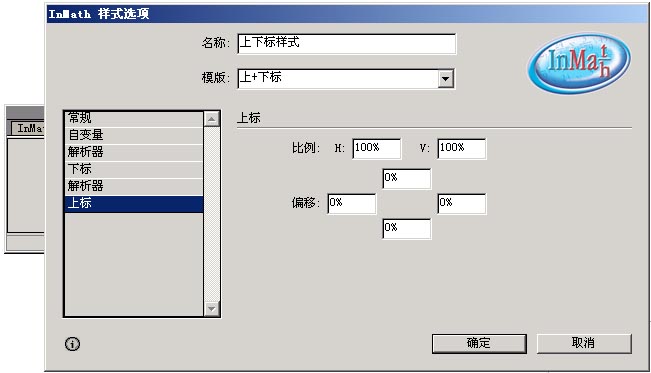
第二步:根据 InMath 的规则输入字符;
第三步:选择输入的字符,点击样式面板中的样式,输入的字符转换成公式。
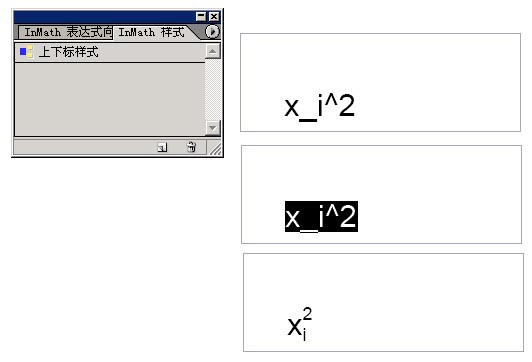
从上面的操作可以看出,使用 InMath 操作是很不方便的,同时目前的版本(最新V1.6)提供的模板也很少,功能是非常有限的。但是它提供的样式的方法是 InDesign 中普遍使用的,如果能够不断增强功能,易于操作,是非常值得期待的。
MathMagic 实际上是一个可以单独运行的数学公式编辑器,它提供一个插件安装于 InDesign CS2 的 Plug-ins 目录下,在增效工具菜单下会有 MathMagic 的菜单:
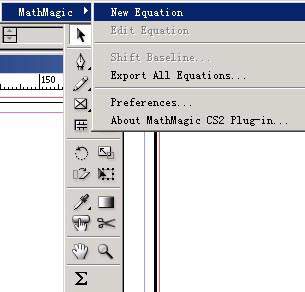
在页面上划个文本框,点新建公式(New Equation)会起动 MathMagic 公式编辑器:
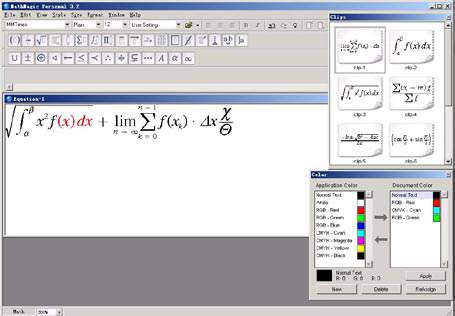
|