Office software is closely linked to the PDF,the PDF is also must have to control!
Set home Page Add to Favorites
|
made easy with PowerPoint 2007 interactive exercises
Here we create a simple PowerPoint 2007 interactive exercises.
one, use the control property description PowerPoint
to click the top left corner "Office Options" button in the lower right corner of the pop-up menu, click "PowerPoint Options" button in the dialog box that opens select "the Show" Development Tools "tab" recovery options. After the completion of the functional areas can add the "Tools" option card.
click on "Tools" tab, "control" function button group related to the main control is what we use, and as shown below:
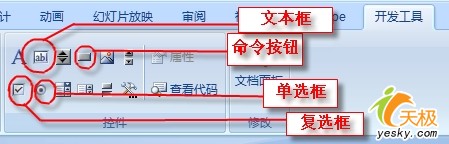
a single box, for example, click the radio button button, then click on the slide, you can create a single option. Select it, right click in the pop-up menu, select "Properties" command, or click on "Tools" tab "control" function group "Properties" button, you can open the "Properties" dialog box. In which the "Caption" input box, enter the content we need, we can make our single option for a.
click "BackStyle" project, and then to the right of the drop-down list, select the "0-fmBackStyleTransparent", a single option can make the background transparent. Click the "Font" input box, then click the button appears, you can set the font, size and other formats. Click "Forecolor" input box, you can set the color. As shown below:
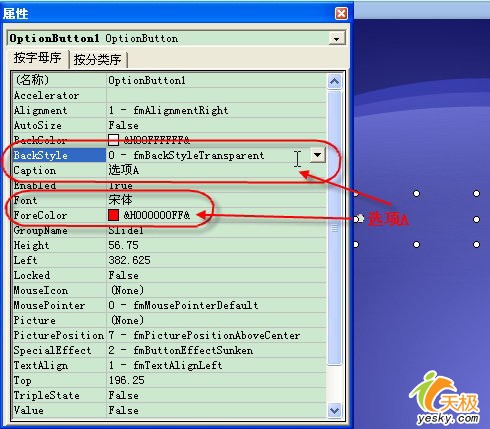
Several other control
"Properties" to set the basic and the like, without further ado. $ Show_page $
Second, how do single-choice
subject of casual working parts can be imported into the text box method. Radio button and then do the four options. Can make a later copy by the other three. Only need to modify the properties of the "Caption" can. Upon completion, hold down the "Shift" key and then click to select them, and then click the function area "start" tab "Mapping" function group "Arrange" button under the small triangle in the pop-up menu, select the appropriate command to their Qi and distribution, as shown below:

Now we select the correct answer on behalf of that single option "B: conflict analysis method", right click, the pop-up menu, select "view source" command, found in the open window, "Private Sub OptionButton2_Click () "and" End Sub "two pieces of code. Two pieces of code inserted in the middle of the code:
MsgBox ("Congratulations to you, answer the !")
OptionButton1.Value = False And OptionButton3.Value = False And OptionButton4.Value = False
close the window, and then run about a slide, click the option B a try, the result good? as shown below:
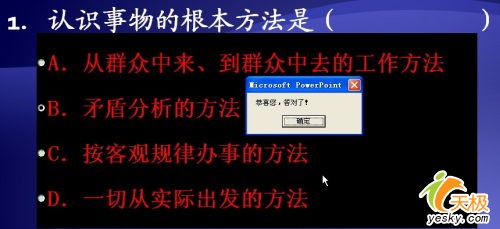
the first sentence of the code is set to prompt box and prompt information. The second sentence of the code is in the B option, click the option to restore to the other is not selected. "OptionButton *" (* as 1,2,3,4) are the four that we create a single option. It is one option to make order of. In the "Properties" dialog box of "name" Department can be found in it.
gourd painting
we can scoop according to the other three options are set on a similar boxes. Information and tips to note the second sentence of the code corresponding to this revision. |