|
PPT slide we can use when there is often no control over time? or only in the stage and put a clock? Although the PPT could be inserted in "Date / Time" (and select "Automatic Updates"), that can only show the time to start playing, the speaker can not immediately understand the current moment, to do this, we can ask FLASH to help the motherboard in the PPT insert a FLASH clock on it. Figure 1:
follow these steps: 1. Open FlashMX, build a new document, size set to 250 กม 30 bar, the rest of the default.
2. in the layer with the text tool to drag a six dynamic text boxes, respectively, the variable name set to "year", "month", "date2", "day", "hour", "minute", "second", plus some static modification of the text, such as "Time" ":" and so on, arranged in Figure 2: PPT set text background color is similar. As the broadcast images through the projector and the computer monitor is not exactly the same, the advantage of this difference makes the speaker can see the digital clock, and they basically can not see the audience. 3. new layer, press F9 to open action panel frame, adding AS code, note that all punctuation marks are the English half-width. detailed explanation is as follows: _root.onEnterFrame = function (){ mydate = new Date (); / / build date and time instance; year = mydate.getFullYear (); / / read the year assigned to the variable "year"; month = mydate.getMonth () +1; / / read the month assigned to the variable "month"; date2 = mydate.getDate (); / / read the date assigned to the variable "date2"; day = mydate.getDay (); / / read the week assigned to the variable "day"; day = "weeks:" + day; / / variable display format for the day "a week + day" form; hour = mydate.getHours (); / / read hours assigned to the variable "hour"; minute = mydate.getMinutes (); / / read the minutes assigned to the variable "minutes"; second = mydate.getSeconds (); / / read the second is assigned to the variable "second"; if (hour <= 12) ( / / if variable hour or less 12; hour = "AM:" + hour; / / variable hour is displayed as "AM + hour" form; ) else if (hour> 12) ( / / if the variable is greater than 12; hour = "PM:" + hour; / / variable hour show as "PM + hour" format. ) ); $ show_page $ modify the document's background color, background color to make it consistent with the PPT, and then generate SWF file backup. PPT file in order to move to another machine can be normal after the use, double-click the Flash object "Properties" window "(custom)" section, pop-up "property page" window, then select the "Embedded Video ( E) "project. Figure 4:
background color to be changed if the PPT how to do? We can modify the Flash object in PPT background color, background color to make it consistent with the PPT, is to right click it and select "Properties" pop-up Properties window, shown in Figure 5 said: 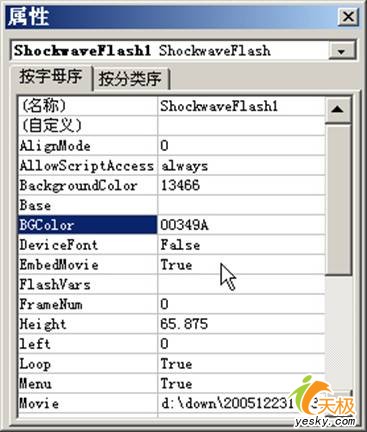
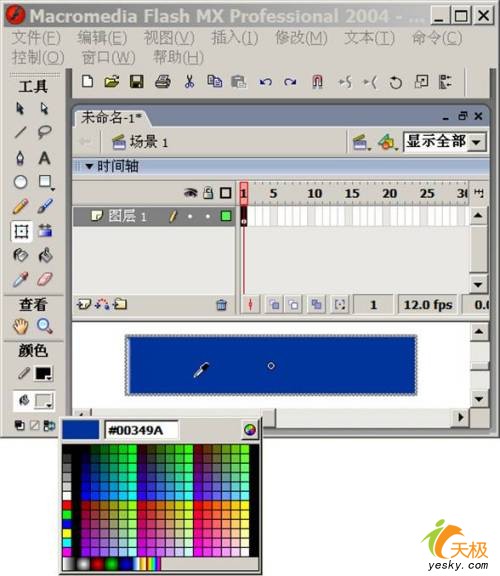
in the window "BGColor" column on the right (default is empty) Enter "XXXXXX" (without quotation marks, the same below), where X is 0,1,2,3,4,5 , 6,7,8,9, A, B, C, D, E, F one of a total of 16 characters, in fact it is red, green, blue RGB hexadecimal number, where you have a total can specify 166 different colors. The former two correspond to the red component, green component corresponding to the middle two, the last two components correspond to blue. Set shown above, when the input 6 characters press Enter or click the mouse when the other part, in the "BackgroundColor" column automatically appears behind the decimal value corresponding to the number of colors. $ Show_page $ if not used the hexadecimal number, it can be directly in the "BackgroundColor" column on the right input decimal number, range is 0 to 16777215 (ie, 166-1), in which each number represents a color, but To Set as favorite colors may be difficult, we must continue to try. If you want to have the color of the background set to how to do? The key is to get the kind of color hex value. First to use screenshot software, such as HyperSnap, PPT interception put the clock to prepare the interface part, re-used in some image processing software such as Photoshop, Fireworks, Flash, etc., open the file containing that color, with "straw" tool point to it , the software will inform the current hexadecimal colors in Flash, shown in Figure 6: set the background color of the other way is to double-click the Flash object "Properties" window "(custom)" section, pop-up "property page" window, in the "background color (C)" box, enter the six 10 six hexadecimal characters, shown in Figure 7: click on "Slide Show" / "View Show" (or press F5), see if you can see the digital clock out? what? no response, it must be a PPT macro security set too high , click "Tools" / "macro" / "security", the "security level" set to "low." PowerPoint to close and reopen, if at this time still can not see the clock, please. Swf file copy of the clock to the folder where the PPT, now slide can control everything. operate only in the slide above the first on the embedded clock, when inserting a new slide, it does not contain it, the solution is left of the slide bar in the window, select the first, point " Copy "and then point" Paste "to paste a document how much how much. Then the contents of which were added. now, the speaker can be seen at any time from the display digital clock, and the audience can not see, is not it feel good!? |