|
familiar with the Web making friends, of course, familiar with the hyperlink, but when we use Word for document processing, and sometimes also need to set the hyperlink, such as long documents create a document directory, create a directory for the manuscript and so on, so since we only need to click on the first page of hyperlinks to quickly jump to the desired page or open the file we need it in Word, how to quickly create a hyperlink within a document it? At least three ways to achieve their goals. 1, drag and drop editing method: first save the document, then drag the mouse to select a particular word, sentence or image as a hyperlink target, and then click the right mouse button, drag the selected target position needs to link to , release the mouse button, the shortcut menu, select "Create Hyperlink Here" option (Figure 1).
2, copy paste method: Using the mouse to drag and drop method is very easy to create a hyperlink, hyperlinks, but sometimes the starting point and end point farther apart in the document, use the drag-method is very convenient. Then you can select the hyperlink target word, sentence or image, press Ctrl + C Copy the selection, move the cursor to the location of the link need to be added, and then do the menu "Edit ¡ú Paste as Hyperlink" button (Figure 2 ).
3, use the bookmark method: In addition to these other two methods, we can also be achieved through the use of bookmarks. First save the document, select a specific word, sentence or image as a hyperlink target, select the menu "Insert ¡ú Bookmark", insert bookmarks, you need a bookmark name, name and click "Add" button, move the cursor needs to be added the location of the hyperlink, select "Insert ¡ú Hyperlink" in the "Edit Hyperlink" dialog box, click the "Bookmarks" button and "select the location in the document" dialog box, select a specific bookmark, click "OK "button (Figure 3). 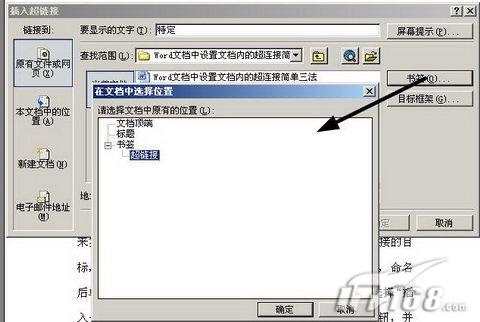
|