|
For different sections of the header to add different
The use of "header and footer" setting can add a header for the article. Usually cover article, and directories do not need to add the header, only the beginning of the body need to add the header, because the earlier sub-sections of the articles, so it is easy to implement this function.
Set headers and footers, it is best to start from the first article, this confusion is not easy. By ¡¾Ctrl¡¿ + ¡¾Home¡¿ shortcuts quickly navigate to the beginning of the document from the View menu to select the command header and footer into the "Header and Footer" edit state, as shown in Figure 18. 
Attention to the upper-left corner of the header shows the "header - the first one -" the prompt text, indicating that this is the first one set up the header. As a result of the first one is the cover, do not need to set the header, it can be in the "Header and Footer" toolbar click "show next" button  Shows the header and set the next section. Section 2 is a directory header, the same do not need to fill in any content, so continue to click "show next" button.
Section 3 of the header as shown in Figure 19, the attention of the upper right corner of the header showed that "the same with a" prompt, said that section 3 of the header as the first two. If we enter text in the header region, this text will appear in the header section of all, so do not rush to set up.
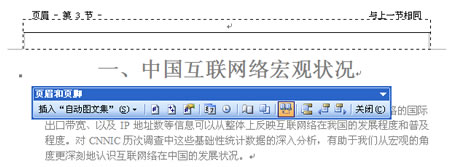
In the "Header and Footer" toolbar there is a "previous" button 
, By default it is in the state press, click this button to remove "with the former" settings, then the upper right corner of the header "and one on the same" prompt disappeared, indicating that the current section of the header and before a different .
At this point re-enter text in the header, for example, the entire document available to the headline "China's development of the Internet" as the header. Behind the other section will no longer need to set the header, because the back section of the header by default "with the former," that is the same with the first three.
In the "Header and Footer" toolbar button click Close to exit edit status header.
Using Print Preview to view the header of each page set, of which there is no cover and the header directory, directory, each page will be displayed after the header.
Add a page number in the specified location
Many people are accustomed to from the menu select Insert order to insert the page number, so that the page has been will be on the cover and add the directory page Department. But now there is no hope that the cover page and directory from the directory and then add the following page content and page number from 1 to start. To benefit from the same set of sub-sections.
By ¡¾Ctrl¡¿ + ¡¾Home¡¿ shortcuts quickly navigate to the beginning of the document from the View menu to select the command header and footer into the "Header and Footer" edit state, as shown in Figure 18.
In the "Header and Footer" toolbar click "in the switch between the Header and Footer" button 
Show footer region, as shown in Figure 20.

Attention to the upper-left corner of the footer showed the "footer - Part 1 -" prompt text that is currently set up a footer section. As a result of the first one is the cover, do not need to add the page number in the footer area, it can be in the "Header and Footer" toolbar click "show next" button and set the next section shows the footer.
Section 2 footer is the directory, also do not need to add any content, so continue to click "show next" button.
Section 3 of the footer is shown in Figure 21, the attention of the upper right corner of the footer showed that "the same as the previous one," prompt that the footer in section 3 and section 2 of the same. If we insert the page number in the footer area, then the page will appear in the footer in all sections, so do not rush to insert the page number. 
In the "Header and Footer" toolbar there is a "previous" button, by default it is in the state press, click this button to remove "with the former" settings, then the upper right corner of the footer, "and on the same as a "prompt disappeared, indicating that the current of the footer section with a different one.
Then re-insert the page number, so the page can appear only in the current section and the other section.
Select Insert from the menu ¡¾Page¡¿ order to show "Page" dialog box, as shown in Figure 22. Default settings can be used. Click ¡¾Format¡¿ button to display the "Page Format" dialog box, as shown in Figure 23. By default, the "page layout" is set to "added before the festival," said the follow-up to the front page of the code section. If this setting, it will automatically calculate the first and one of two pages, and then in section 3 of the current follow-up to the front page, so this section is not from the first one started. There is a need to "page layout" to set the "start page" for the "1", so that the front section and has nothing to do whether there is a page number. 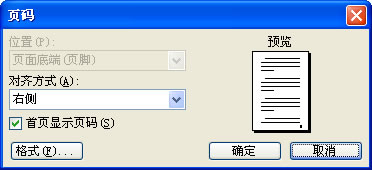 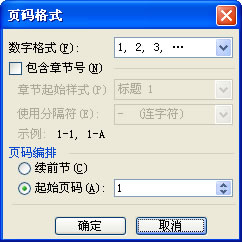
After the first three sections do not need to set up other pages, because the default footer is set to "previous" page format and the default settings are, "continued the former Festival", will automatically page layout for each section.
In the "Header and Footer" toolbar button click Close to exit edit status footer.
Using Print Preview to see the page footer settings, of which there is no cover page and directory, directory, each page will be displayed after the page number, and catalog page number after number starting at 1. |