Office software is closely linked to the PDF,the PDF is also must have to control!
Set home Page Add to Favorites
|
Fifth, the use of images: (Insert in the middle of the picture magazine cover as an example (Photo location: D: \ material \ image1.png) 1, click the "Insert" menu -> "picture "-->" from the document", in Figure (9):  2, in the proceeds from the "Insert Image" dialog box, from the "Look in" field to determine the location of images stored, and then select the appropriate picture, and then click "OK" button, Figure (10): 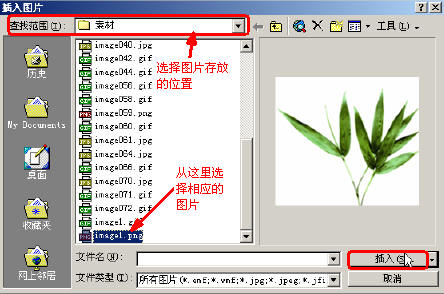 3, insert the picture around a number of small black square, which is the size of the handle on the top of the mouse, the mouse becomes a double arrow shape, press the left button drag the mouse, you can change the picture size; At the same time, we get a "quick picture toolbar", in Figure (11): (knowledge points: adjust picture size)  |