Office software is closely linked to the PDF,the PDF is also must have to control!
Set home Page Add to Favorites
|
(4) to change the thickness of a straight line or dotted line: Drawing toolbar click the "linear" button, choose the line-pound value (pounds greater value, the more thick line), Figure (21): 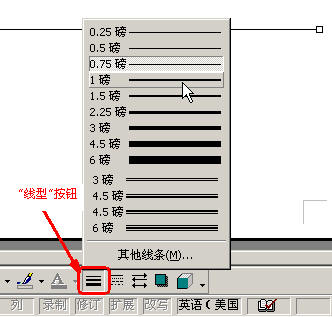 Note: for images, video-on-demand detailed graphics can be set up in the picture or AutoShape, click the right mouse button, from the shortcut menu, select the "Format Picture" or "set-on-demand graphics format", and then the dialogue, respectively, corresponding box from the dialog box can be set in detail. Please try! Tips: Fine-tune the location of the object: click to select the object first, and then hold down the Ctrl key on the keyboard through the four arrow keys to fine-tune object. VII, the use of text boxes: We are publishing to the magazine or to the picture settings the way around the text, sometimes very difficult to solve the positioning of text. In this regard, we can use "text box" to solve. To insert the following at the bottom of the cover of "Wu original secondary Editorial," for example, learning to insert text boxes and set up. 1, insert the text box: (1): Click "Insert" menu -> "Text Box" -> select "horizontal or vertical", in Figure (22): 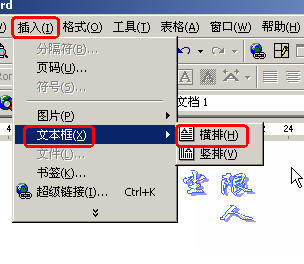 |